Google Drive on Ubuntu Linux
Google is a major user and sponsor of open source projects. However on their Google Drive product they surprisingly lack a linux client to synchronize to and from the cloud.


- It’s still in beta stage;
- It’s only free while in beta stage:
Personally I don’t intend to use free software, maybe paying for extra storage space on Google Drive and then some day go spend money on a third-party client software.
The solution I found was SMEStorage. I don’t know how this guys have been staying so low profile because they have a really cool service. On the free account mode, you get 5GB free space and access to another 3 cloud storage providers, mapped to the same account. The only catch is that you get a 2GB upload/download monthly limit, which is fine if you’re like me and use your Google Drive for documents, leaving the “heavy stuff” for Dropbox.
The first step is to register for SMEStorage. You can go to the register page here.
Afterwards, on your dashboard, you add a new cloud provider:
From the list, choose the Google Drive Cloud Provider:
Authorize SMEStorage to access your Google Drive information and files:
When your done, you can choose to synchronize the Google Drive information with SMEStorage:
What this does is not to import the files but to read and catalog the metadata from the files, so you can view them on the file explorer. By doing so, it prevents this synchronization process and file browsing to be charged on your monthly free limit.
Passing on to the Ubuntu specific installation, you can get the Linux free Cloud Tools from here. Download the file and save it to your home folder:
Open the package with the Ubuntu software center tool and choose “Install”.
When it successfully completes, you should have three new tools on your machine. Open the dash and type “smes”:
For the remaining steps, I chose to go through the Sync Center setup, which is the one I’ll use, since it performs a local copy of the synced files.When opening the program for the first time it open the properties window, to configure the connection:
After putting in the credentials and choosing your desired sync schedule, you map between your cloud providers and your chosen local folders:
After mapping the folders and pressing “OK”, you can choose to perform a sync down operation which will download all your files from the cloud to the chosen folder, recursively creating subfolders.All goes well, you’ll be presented with a dialog like this:
Hope this helps some of the Google Drive and Ubuntu users who are still looking for a solution.
Free Ubuntu e-Book Guides
Full Circle is a free, independent, monthly magazine dedicated to the Ubuntu family of Linux operating systems. Each month, it contains helpful how-to articles and reader submitted stories.
On this month’s issue, there a great compilation of free e-book resources for Ubuntu beginners and enthusiasts.

It is a manual produced by the community for the community. Therefore, it is available free of charge, and is distributed under the CC-BY-SA 3.0 license. The author also notes that one should be be aware that this is the very first edition and hence is a work in progress. You can download from here.

It also shows you how to install Ubuntu for absolute beginners, where to find free support for Ubuntu questions, how to use the Unity interface how to find software in Ubuntu and which software to use.
You can find out about the author and get the dowload link from here.

The manual will help you become familiar with everyday tasks such as surfing the web, listening to music and scanning documents. With an emphasis on easy-to-follow instructions, it is suitable for all levels of experience.
Download Powershell v3

The supported operating systems are: Windows 7 Service Pack 1, Windows Server 2008 R2 SP1, Windows Server 2008 Service Pack 2.
Download Windows Management Framework 3.0
Internet Explorer 10 Training Kit
 Microsoft has released a training kit covering some development specifics for developers who will be targeting Internet Explorer 10 in their development experience. This kit contains documentation and details on things pertinent to developing applications that target features of the Internet Explorer 10 browser. The included labs cover the following features:
Microsoft has released a training kit covering some development specifics for developers who will be targeting Internet Explorer 10 in their development experience. This kit contains documentation and details on things pertinent to developing applications that target features of the Internet Explorer 10 browser. The included labs cover the following features: - Compatibility, Developer Tools and Performance
- DOM Features and ECMAScript5
- New CSS3 Features
- New HTML5 Features
- Using IndexedDB
- Vector Graphics (Canvas & SVG)
Before downloading, be warned that the kit will work only on genuine flavors of Windows. In fact, it will run a validation tool prior to offering access to the downloadable content.
The training kit can be downloaded from Microsoft here.
Remote Desktop Manager: Oldie Goldie
I am deeply dependent on having a decent remote desktop connection tool, that allows to organize and save machine into groups, as well as store corresponding usernames. Learning today that mRemote is being discontinued, I was concerned and researched the Web for an alternative. The first one was of course the open source spin-off project from mRemote called mRemoteNG (next generation). But it’s not appealing because of the simple chance of that project also ending and having to go through the motions of migrating all catalogued machines to yet another manager.
There was the possibility of using the RoyalTS manager, but on it’s shareware version it only supports up to 10 connections. It’s not nearly enough for my needs. So I got back to basics and found a pearl from back in 2010: Microsoft Remote Desktop Manager.
It’s a full fledged remote desktop connection manager with a tree organization interface, desktop thumbnail previews and some other very interesting features. For a full review on this tool, you might want to check out this post.
Tool from Google translates Java to Objective-C
Google released an open-source command-line tool for translating Java code to Objective-C, in effect making it easier to port Android apps to iOS.
It's called J2ObjC and it enables Java code to be part of an iOS application's build, as no editing of the generated files is necessary.
The goal is to write an app's non-UI code (such as data access, or application logic) in Java, which is then shared by web apps (using GWT), Android apps, and iOS apps.
However, the project owners safeguard that J2ObjC does not provide any sort of platform-independent UI toolkit, nor are there any plans to do so in the future. iOS User Interface code still needs to be written in Objective-C or Objective-C++ using Apple's iOS SDK.
This is a great tool to port native Android apps to iOS. However, my personal opinion is that the future trend still seems to be developing apps in HTML5, CSS3 and JS so they can be programmed once and executed on any modern smartphone or tablet device.
Windows Powershell: Invoking a Web Service
About a year ago I posted about invoking a Web Service using Windows Powershell v3 CTP 1. Powershell v3 is the standard on Windows 8 and Windows 2012 Server. However, I learned that you don’t need to use v3, because there is a very nice cmdlet one can use to invoke Web services through a proxy object. It’s called New-WebServiceProxy.So here is the example of invoking a stock quote Web service using powershell with the proxy cmdlet:
- $URI = "http://www.webservicex.net/stockquote.asmx?WSDL"
- $stock = New-WebServiceProxy -uri $URI
- $xml = [xml]$stock.getQuote("MSFT")
- $xml.StockQuotes.Stock

On the above example I invoked the “getQuote” method. After instantiating the proxy on the $stock variable, if you’d like to learn what methods are available, as well as the parameters and return types, you can type at the prompt:
- $stock | get-member -type method
Happy coding!
Jenkins: Continuous Integration
In software engineering, continuous integration (CI) implements continuous processes of applying quality control — small pieces of effort, applied frequently. Continuous integration aims to improve the quality of software, and to reduce the time taken to deliver it, by replacing the traditional practice of applying quality control after completing all development. (cited from Wikipedia, the free encyclopedia).If you work with Microsoft technologies and products, your sure bet will be the Team Foundation Server and ALM (Application Lifecycle Management) processes supported by that platform.
If you’re working with Java then
- Learn how to install, configure, and secure your Jenkins server
- Organize and monitor general-purpose build jobs
- Integrate automated tests to verify builds, and set up code quality reporting
- Establish effective team notification strategies and techniques
- Configure build pipelines, parameterized jobs, matrix builds, and other advanced jobs
- Manage a farm of Jenkins servers to run distributed builds
- Implement automated deployment and continuous delivery
After getting to know Jenkins, another great resource is the free cheat sheet available from the guys at DZone.
Using JDeveloper with TFS: grayed out options
Having to use a unified versioning control system across the enterprise, the choice fell upon Microsoft Team Foundation Server 2010.It’s strong bet because it not only supports the versioning control, but has integrated tools to handle what is called the Application Lifecycle Management (ALM).However, the not-Microsoft technology teams are faced with the challenge of finding the right integration between their development tools and TFS Source Control. One of those tools is Oracle’s JDeveloper.
You can find on the Web tutorials like this or this on how to install the JDeveloper plugin to integrate with TFS. The corresponding video is shown below:
However, it does not follow through a simple, yet required configuration in order for the plugin to work properly. You have to include to directory where the command line tool (TF.EXE) of Team Foundation client is installed. In my case, having a 32-bit Visual Studio 2010 installation, it’s on this folder:
If you’re missing any of these two requirements, installing the TFS client or including the path to the “TF” command line utility, the options will appear grayed out.
Windows 8 Camp in a box
Download: Windows 8 Camp in a Box
Visual Studio 2012 Product Guide
 Together with the launch of Visual Studio 2012, Microsoft has released a product guide to learn how to take advantage of their latest IDE release, as well as the technologies supported.
Together with the launch of Visual Studio 2012, Microsoft has released a product guide to learn how to take advantage of their latest IDE release, as well as the technologies supported.This Visual Studio 2012 Product Guide provides a comprehensive overview of scenarios and features regarding:
- The new integrated development environment (IDE)
- Windows® 8 development
- Web development
- Cloud development
- SharePoint development
- Application Life Cycle Management tools
Office 2013 Preview training content available
Office 2013 Preview training content available:The Office team has created lots of great training content to help users learn about the new features in Office Customer Preview and Office 365.
Via Office IT Pro
Windows 8 activation error: DNS name does not exist
Last night I finally installed Windows 8 RTM on my laptop. Having tried and enjoyed the developer’s preview, everything was thumbs up until I tried to activate the software and prove it genuine. The process didn’t ask me for the 5x5 digit key (seemed like it already had one) and it presented the following error message:
After searching the Web for a solution, I found out here that this might happen when you get your installation media from MSDN or Technet and try to install and activate outside your corporate network. The activation wizard by default will look for a Key Management Service (KMS) host on your internal network. It will not try to activate using the internet to reach Microsoft Activation servers.
I tried the suggested solution, which is to open an elevated CMD prompt and run the following command, as shown below::

It still didn’t work, reporting an invalid key error. My installation media is not illegal or counterfeit software, so I edited the file “slmgr.vbs” and examined the script content. There was an option to uninstall the existing product key:

After executing the script with the “upk” option, I simply pressed the “Activate” button again, it asked for my activation key and worked like a charm:

Hope this helps!
Free eBook - Building Hybrid Applications in the Cloud on Windows Azure
This guide is intended for architects, developers, and information technology (IT) professionals
who design, build, or operate applications and services that run on or interact with the cloud. Although applications do not need to be based on the Microsoft® Windows® operating system to operate in Windows Azure, this book is written for people who work with Windows-based systems. You should be familiar with the Microsoft .NET Framework, the Microsoft Visual Studio® development system, ASP.NET MVC, and the Microsoft Visual C#® development language.
This content was already available on MSDN as part of the patterns and practices series. You can now download the full e-book here.
Sharepoint 2010 Setup Missing Step for Standalone or Farm
During the task of installing a fresh virtual development environment for Sharepoint 2010, I encountered an unforeseen problem. My intention was to deploy a whole Sharepoint 2010 Farm stack on a single server. The scenario was:- a virtual machine running Windows 2008 Server R2
- Active Directory and DNS roles
- Local SQL Server 2008 developer edition instance
- Sharepoint 2010 Pre-requisites already installed
I was presented with this step:
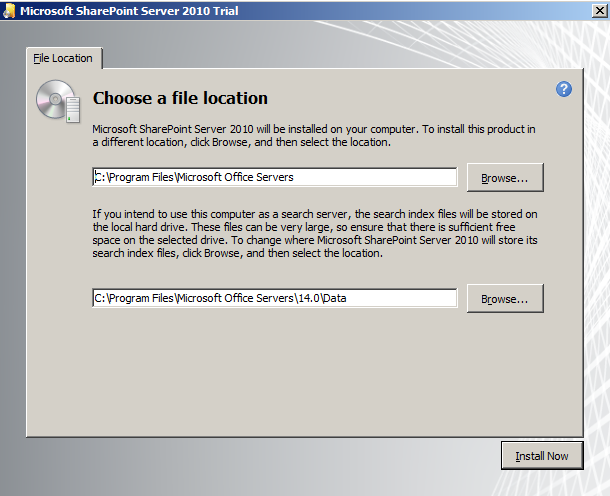
After some research on the Web, I found it to be caused by having the domain controller role on the same server that I wanted to install Sharepoint on. On these circumstances, the setup defaults to a Standalone installation and doesn’t present the Farm option.
To circumvent this cautious and performance driven safeguard, one can follow these steps:
- If you’re working with ISO images for the setup media, extract the whole installation files from the ISO image to a temporary folder, say “C:\SP2010Media”;
- Check for the farm “config.xml” file under the path “C:\SP2010Media\Files\SetupFarm”;
- Open an administrator command prompt and run the setup from there: “C:\SP2010Media\Setup.exe /config C:\SP2010Media\Files\SetupFarm\config.xml ”
For this and other Sharepoint 2010 issues I strongly recommend reading Professional SharePoint 2010 Administration











2 comments :
Post a Comment